Smartphone cameras have come a long way, and with each new model, their performance gets closer to that of professional cameras. While most phones come with built-in camera apps, there are many third-party apps that offer more features, flexibility, and control over your photography. In this article, we’ll explore the best camera apps for Android, focusing on their key features, pros, and how they can help you take better photos.
1. Google Camera (GCam)
Overview:
Google Camera, or GCam, is the stock camera app found on Google Pixel devices, but modded versions of this app can be installed on most Android phones. The app stands out for its excellent image processing algorithms and features like HDR+, Night Sight, and Astrophotography mode.
Key Features:
- HDR+ Mode: Enhances images by capturing multiple frames and combining them for better exposure and details.
- Night Sight: Perfect for low-light photography, allowing you to capture bright and detailed images without a flash.
- Astrophotography Mode: Enables long-exposure shots of the night sky, making it ideal for capturing stars and the Milky Way.
- Portrait Mode: Creates bokeh effects with sharp details in the foreground and a blurred background.
Pros:
- Best-in-class image processing.
- Simple and easy-to-use interface.
- Great for low-light and astrophotography.
Cons:
- Limited to certain devices unless using a modded version.
- May not have all features available on non-Pixel devices.
Who Should Use It?
Photography enthusiasts looking for superior image quality and Google’s advanced algorithms should give GCam a try.
2. Adobe Lightroom
Overview:
Adobe Lightroom isn’t just a photo-editing app; it also has a built-in camera with advanced manual controls. Lightroom’s camera lets you shoot in RAW format, giving you maximum flexibility when it comes to post-processing.
Key Features:
- RAW Format Support: Capture images in RAW format for better post-processing control.
- Advanced Manual Controls: Adjust ISO, exposure, white balance, and shutter speed.
- Integrated Editing Suite: Once you capture a photo, you can edit it directly within Lightroom using its powerful tools.
- Profiles and Presets: Use pre-made or custom profiles and presets to enhance your images in one click.
Pros:
- Ability to shoot in RAW format for more flexibility.
- Seamless integration with Adobe’s ecosystem for editing.
- Advanced manual controls for more creative freedom.
Cons:
- Some features require a subscription.
- Not beginner-friendly, as manual controls can be overwhelming.
Who Should Use It?
Serious photographers who prefer to shoot in RAW and those already familiar with Adobe’s editing suite will find this app incredibly useful.
3. Camera FV-5
Overview:
Camera FV-5 is an app designed for those who want DSLR-like manual controls on their Android devices. With Camera FV-5, you can control almost every aspect of your photography, including shutter speed, ISO, white balance, and focus.
Key Features:
- Full Manual Control: Adjust ISO, shutter speed, exposure, and focus.
- Long Exposure Support: Ideal for night photography, allowing you to take long-exposure shots.
- RAW Format Support: Capture in DNG format for higher-quality images and greater post-processing potential.
- Time-Lapse and Exposure Bracketing: Useful for more creative photography styles.
Pros:
- DSLR-like controls on your smartphone.
- Supports high-quality RAW format.
- Ideal for night and low-light photography.
Cons:
- Steeper learning curve due to advanced features.
- Interface can feel a bit outdated compared to newer apps.
Who Should Use It?
This app is perfect for photographers who want full manual control over their shots and are willing to spend time learning the features.
4. Open Camera
Overview:
Open Camera is a free, open-source camera app that offers a wide range of features. It’s popular among Android users who want more control over their phone’s camera without having to pay for premium apps.
Key Features:
- Manual Controls: Adjust exposure, ISO, focus, and white balance.
- Voice Commands: Capture photos by saying a command, which is great for hands-free operation.
- Stabilization: The app includes an auto-stabilization feature that helps reduce blurriness.
- Grid Overlays: Use grids to help with composition, ensuring your shots are perfectly aligned.
Pros:
- Free and open-source.
- Lightweight, with minimal impact on device performance.
- Offers features like voice commands and grid overlays.
Cons:
- UI isn’t as polished as some premium apps.
- Lacks advanced features like RAW support.
Who Should Use It?
Open Camera is ideal for users who want more control over their shots without spending money on a premium app. Its lightweight design also makes it a good choice for older or lower-end devices.
5. ProCam X
Overview:
ProCam X is another app that offers DSLR-like manual controls. It’s designed for professional photographers and enthusiasts who want to fine-tune their camera settings for the best possible results.
Key Features:
- Manual Focus and Exposure: Control focus and exposure settings manually for more precise shots.
- 4K Video Recording: Record high-quality 4K videos, making it suitable for videographers.
- Burst Mode and Timelapse: Capture multiple images in quick succession or create timelapse videos.
- RAW Format Support: Shoot in RAW format for better post-processing flexibility.
Pros:
- Full manual controls for professional-grade photography.
- Support for 4K video recording.
- Burst mode for fast-action shots.
Cons:
- Some features are locked behind a paywall.
- Can be resource-heavy on older devices.
Who Should Use It?
ProCam X is a great option for those looking for a powerful camera app with DSLR-like controls and the ability to shoot in RAW and 4K video.
6. Snapseed
Overview:
While Snapseed is primarily known as a photo-editing app, its camera features make it worth mentioning in this list. It doesn’t offer as many manual controls as other apps, but its integration with Google’s editing tools makes it a solid choice for those looking for quick, high-quality captures.
Key Features:
- Automatic Exposure Adjustments: Snapseed automatically adjusts exposure, contrast, and color balance when capturing photos.
- RAW Support: You can capture and edit RAW files, preserving image quality for detailed post-processing.
- Integrated Editing Suite: After capturing a photo, you can easily edit it within Snapseed using powerful tools.
Pros:
- Seamless integration between capturing and editing photos.
- Supports RAW format.
- Offers a range of powerful editing tools.
Cons:
- Limited manual controls for capturing photos.
- Lacks advanced features like long-exposure support.
Who Should Use It?
Snapseed is perfect for users who want to quickly capture photos and immediately edit them within the same app. It’s great for casual photographers who are more focused on editing than manual controls.
7. VSCO
Overview:
VSCO is a popular app among Instagrammers and casual photographers who enjoy experimenting with filters and editing tools. While it doesn’t offer as many manual controls as other apps, it makes up for it with its creative editing options.
Key Features:
- Minimalistic Interface: A simple and clean interface that makes capturing and editing photos a breeze.
- Wide Range of Filters: VSCO offers a variety of filters that can be adjusted for intensity, giving your photos a unique look.
- Video Editing: Not just for photos, VSCO also supports video editing with similar creative controls.
Pros:
- Easy-to-use interface with a focus on creativity.
- Large collection of filters and presets.
- Offers both photo and video editing features.
Cons:
- Limited manual controls for capturing photos.
- Most filters require a subscription.
Who Should Use It?
VSCO is perfect for social media enthusiasts and casual photographers who enjoy experimenting with filters and want an app that’s easy to use.
Conclusion
Choosing the right camera app for your Android device depends largely on your photography needs. If you’re looking for advanced image processing, Google Camera (GCam) is an excellent choice. For those who prefer manual control and the ability to shoot in RAW, Camera FV-5 or Adobe Lightroom will serve you well. Open Camera is the go-to option for those wanting a free app with solid manual controls, while VSCO and Snapseed cater to casual photographers looking for simple yet creative editing options.
No matter which app you choose, remember that the best camera is the one you have with you, and these apps will help you make the most of it.
1 horizon camera
DOWNLOAD
2 G camera
DOWNLOAD


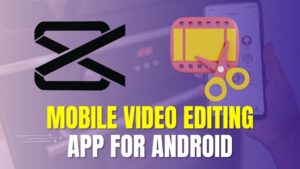
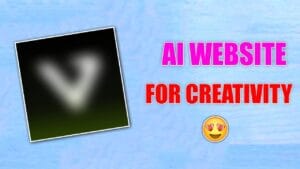


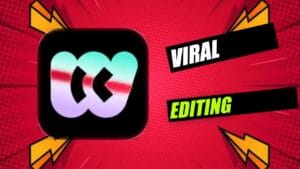


Super 👍
Best camera